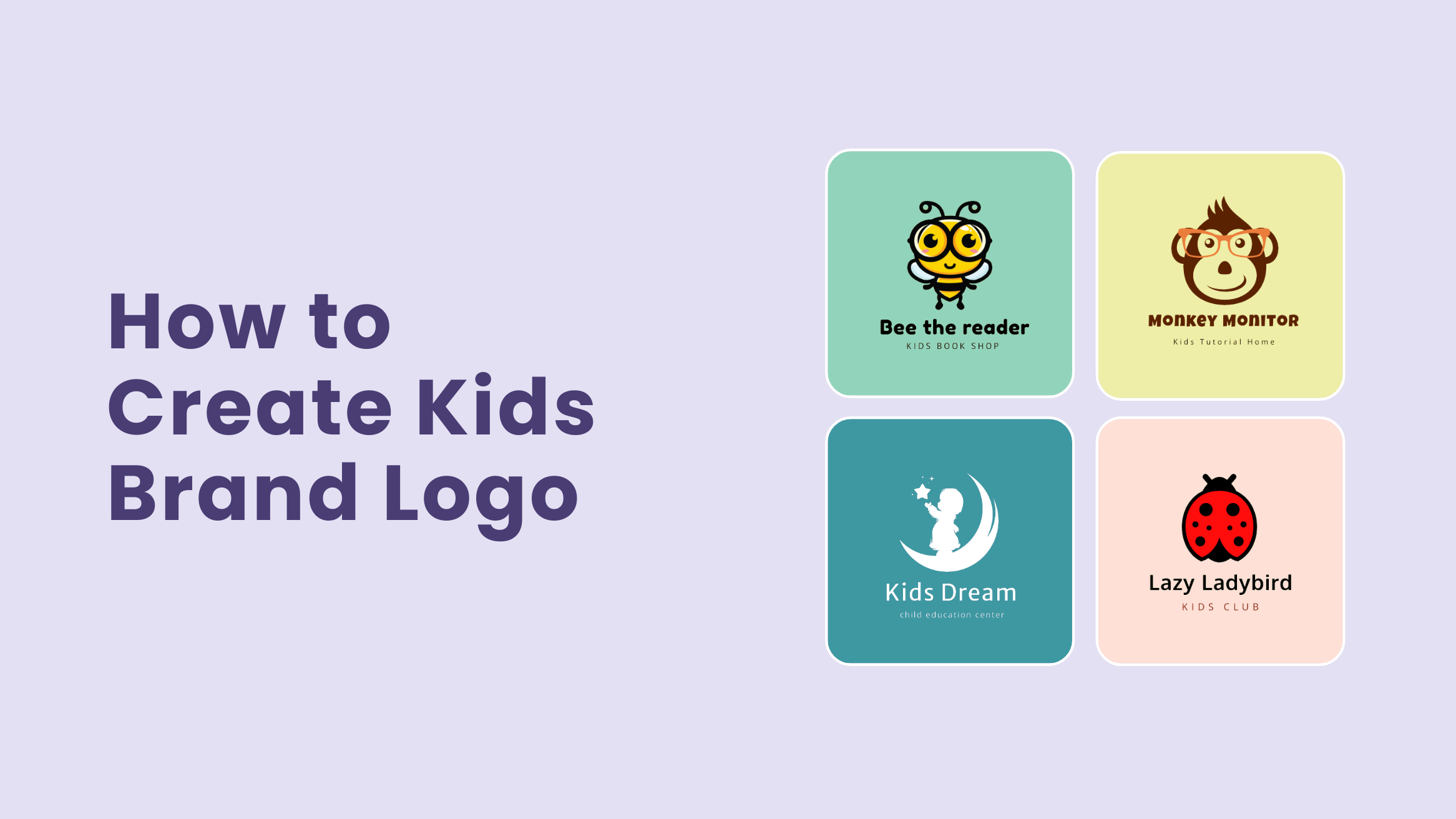
Kids Logo Design: How to Create an Iconic Kids Brand Logo

As a children’s brand owner, you might already know that your brand has two different audiences: Children and their parents. Unlike other industries, your business deals with two completely different audiences for the same products and services. Therefore, you need to create a brand personality that focuses on almost all ages. And Kids Logo Design is one of the best ways to start the process.
Now, you might be wondering how complicated the process of the Kids Logo Design will be. But, with DocHipo’s Free Online Logo Maker, anyone can design a logo in minutes. Let me show you how.
Continue reading to know how to make a kids logo in DocHipo.
Table of Contents
Kids Logo Design Best Practices
The best thing about Kids Logo Design is that you get to play around with various colors, fonts, and other elements. However, if you are not a designer, you need to learn the ABCs of Kids Logo Design to get the best logo that helps you stand out from the competition.
So, we have come up with these best practices to help you learn what fonts, colors, icons, and layouts resonate with kids and their parents. Go through these helpful tips to use them in your logo design.
Choose The Right Color Scheme
Choosing colors is one of the crucial first steps while designing the Kids Logo. Colors can set the mood of any design and evoke different emotions in the audience’s mind. So, you need to choose the right colors for the Kids Logo Design depending on the message you want to convey through the logo.
To choose colors for your logo, you need to keep the target audience in mind. Also, how do you want your audience to perceive your brand? Once you get these two answers, start the process of choosing colors.
Since you are designing the logo for your company focused on children, it would be best to keep things bright and cheerful. It will help you create a social impression of your brand. Also, choose no more than three different colors in your logo to stay on the safe side.

Get This Template and More
Moreover, you can try using different shades and hues of a single color for a minimalist design.

Get This Template and More
Get help from this article on the best color combinations to find a suitable color scheme.
Pick Fonts Wisely
While colors set the mood, fonts give the tone to your business name and tagline in the logo. The fonts you choose for the design should be relevant to your industry and business metrics. In the case of Kids Logo Design, you can choose bolder and rounder fonts like Coiny, Roboto, Poppins, Open Sans, Luckiest Guy, Fredols One, and others.
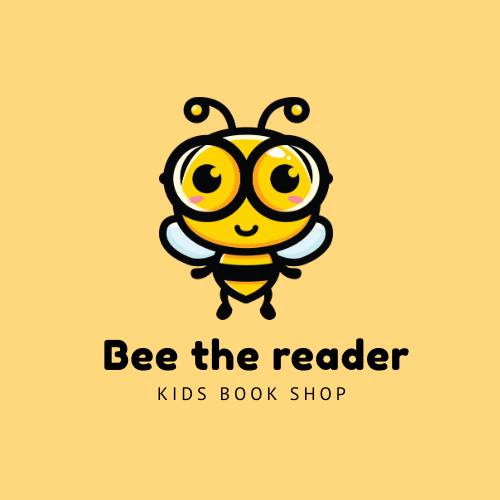
Get This Template and More
These fonts can add playfulness to your logo while creating a visual hierarchy in the overall design. Use not more than two fonts in a single logo: One for the business name and one for the tagline or slogan.

Get This Template and More
Always keep legibility as your top priority while choosing fonts. While rounded fonts are playful, they are not always legible. Furthermore, create a typography hierarchy in your Kids Logo Design.
Incorporate Additional Element
When it comes to choosing additional elements in your logo, a single icon is the best option. You can choose an icon according to your brand name or the type of services or products you provide. Cute animals are one of the most famous icons for Kids Logo Design.

Get This Template and More
Additionally, you can consider the other design elements in the template, such as the color, the weight of your fonts, and many more. Whatever icon you choose, the ultimate goal should be to create a harmonious effect in the design.

Get This Template and More
Keep It Simple
You might have heard the famous line – “Simplicity Is The Ultimate Sophistication.” So, you must strive to make your logo as simple as possible while making it aesthetically appealing. Follow all the instructions above to achieve the same.
In addition to that, leave ample whitespace and try to pick a monochromatic color scheme for your Kids Logo Design to keep it simple.

Get This Template and More
Now, if you are inspired enough by the above-mentioned Kids Logo Design Best Practices, it’s time to convert the words into action by designing the logo in DocHipo.
How To Create A Kids Logo In DocHipo
Creating a Kids Logo is extremely easy with the awesome Design Widgets and the free Kids Logo Templates. Pick a template you like, customize it according to your taste, and download the Kids Logo Design.
All you need to have is an account in DocHipo. Create an account for free using your email id if you haven’t already. Follow the simple steps below to create your logo:
Step 1: Pick A Kids Logo Template
The best way to get started with your Kids Logo Design is by starting with picking a template. Once you land inside DocHipo’s All Templates page, you will find a wide array of templates under different categories. Type “Logo” in the search bar and click on the result.
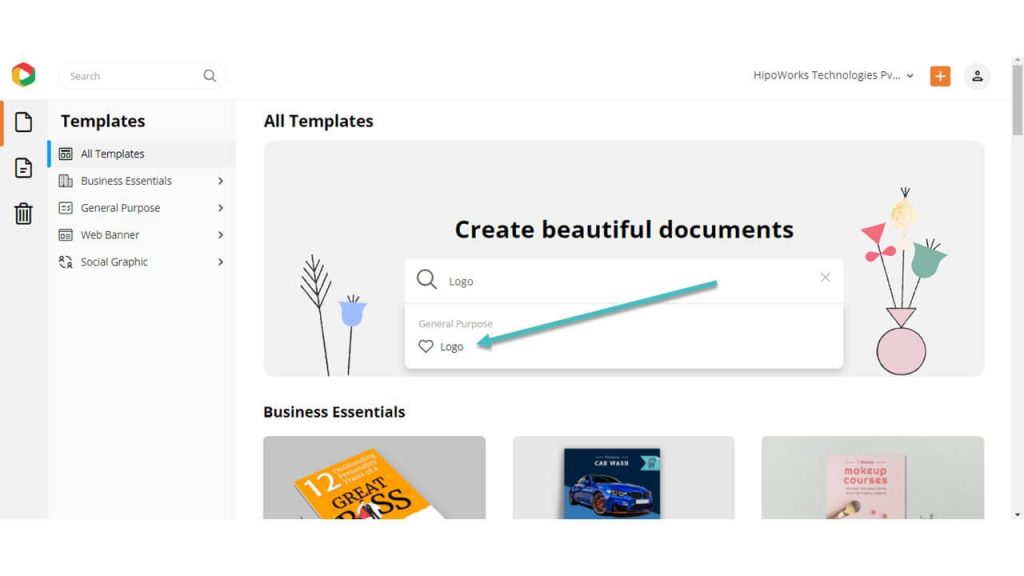
Filter the templates by choosing Kids among the other categories.
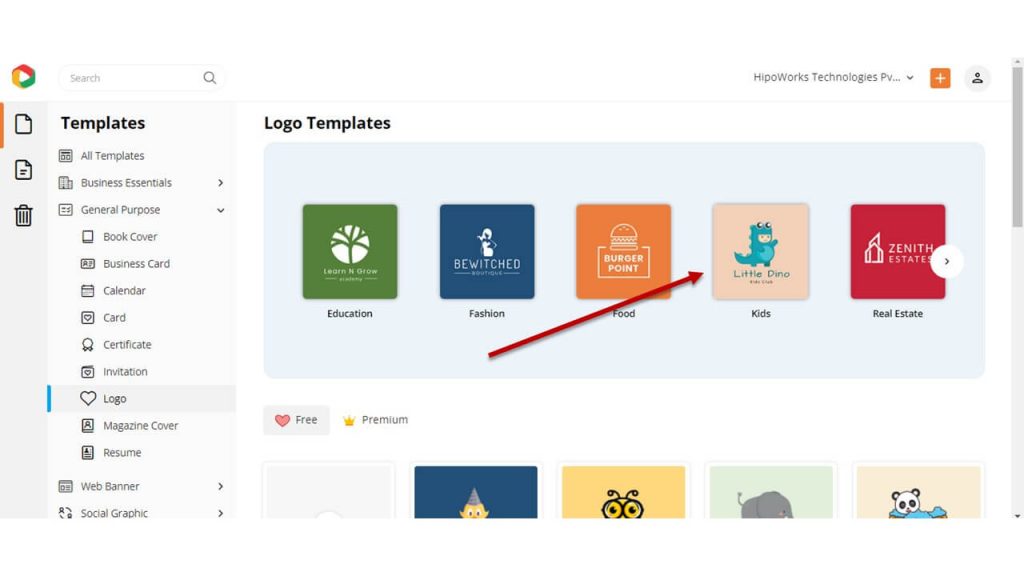
Hover over the template you want to edit and click “Preview” to see the template before customizing.
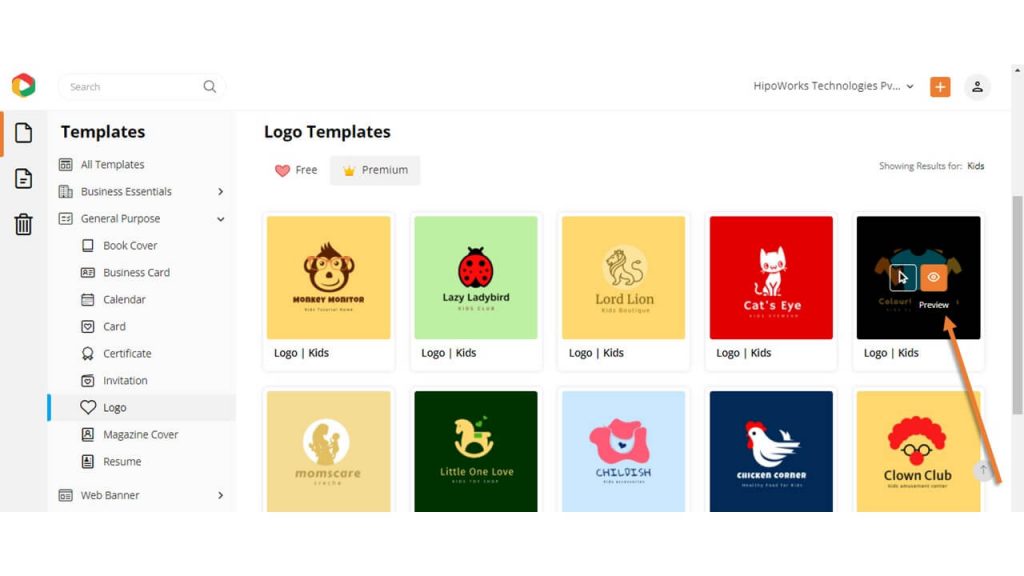
Alternatively, click “Select” if you finalize a template to customize.
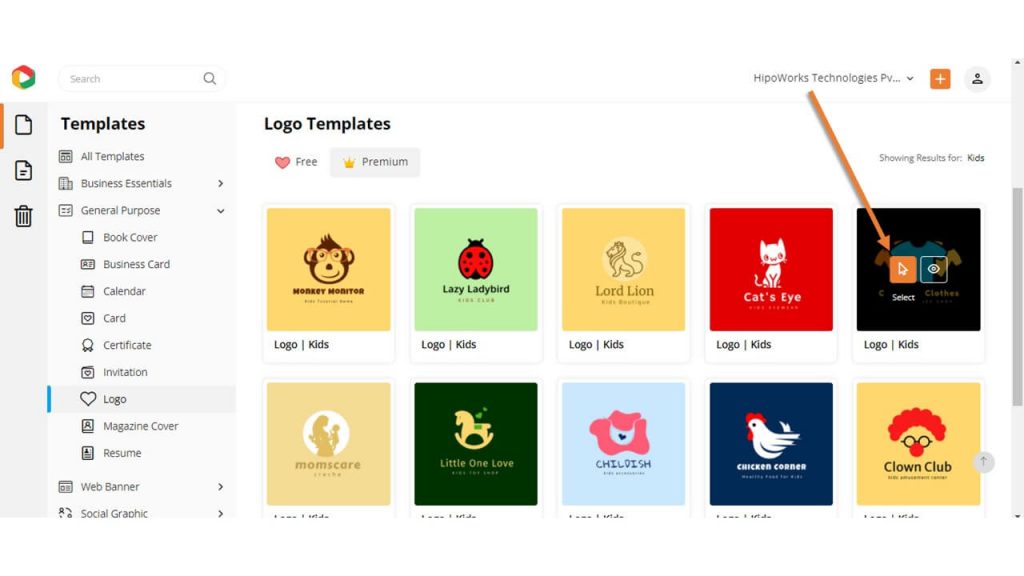
A new page will open up where you need to give a name to the document. You can add a short description as well. Once you are done, click “Next.”
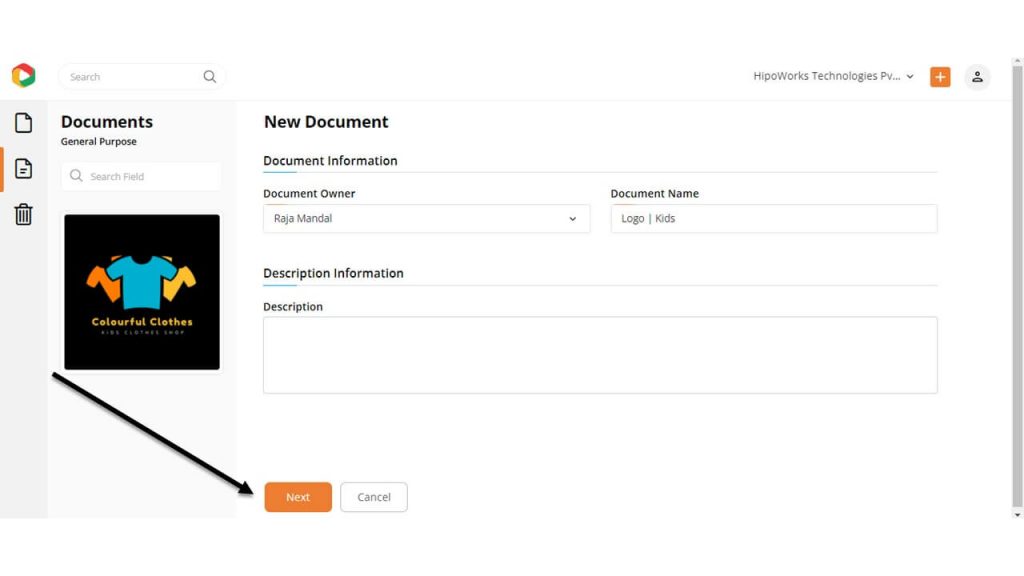
Step 2: Customize the Kids Logo Template
Customization is the most critical part of the entire design process. This is where you put life to the template and make it the face of your business. The DocHipo Editor helps you do that by letting you change the icon, color, text, and any other graphic elements that the template includes. Here is how:
Replace The Text
Replace the preexisting business name with yours. Double click on the text object and type your business name. Use the edit panel on top to change the font, color, alignment, and more. Follow the exact instructions to edit any other text in the template.
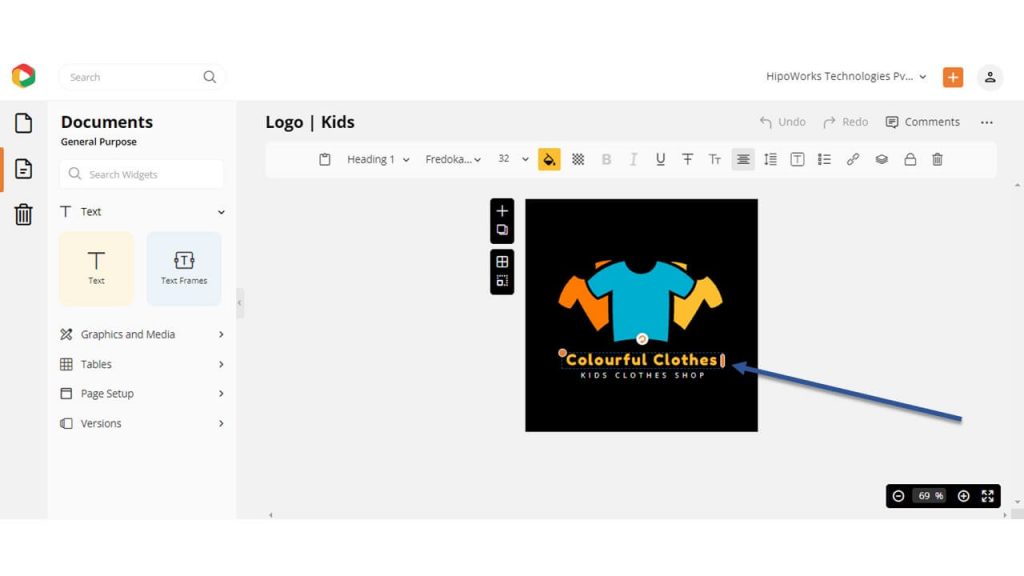
Click on the Text widget from the left sidebar to add other text to the template. Choose from the text options: Heading, Subheading, and Body. Once the text object appears on the template, double click on it and type your own words.
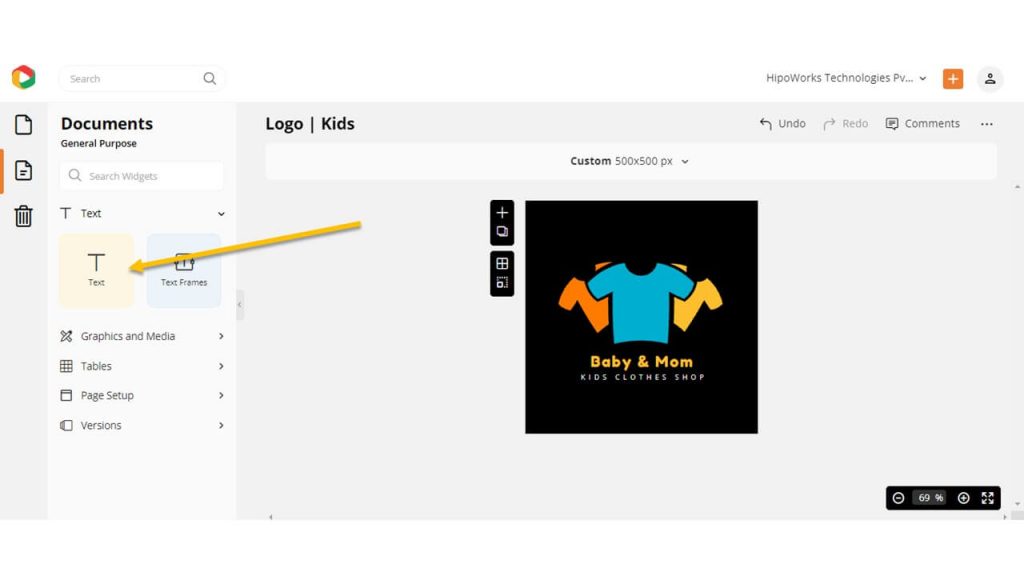
Here is a video below of how to add, edit, or delete text in DocHipo.
Customize The Background
Click on the Background widget from the left sidebar under the Graphics and Media tab.
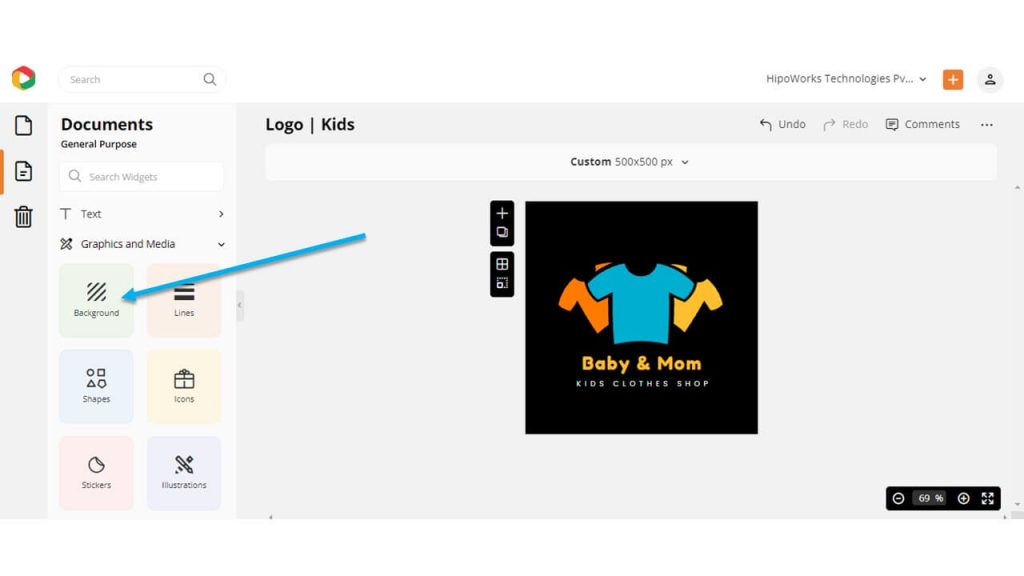
Choose a color from the presets or use a custom color picker tool to pick the color you want. Moreover, you can type the HEX codes of the color you want in the box to get the perfect one.
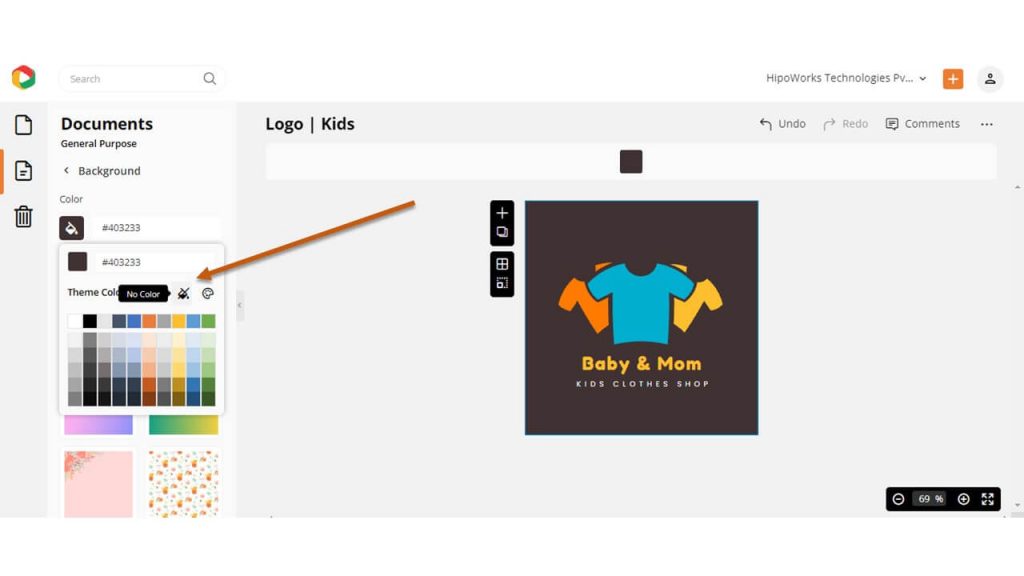
Watch the video to learn more about the same.
Edit The Icon
Click on the icon in the template to generate the edit panel on top. Use it to change the color, arrangement, flip, and more.
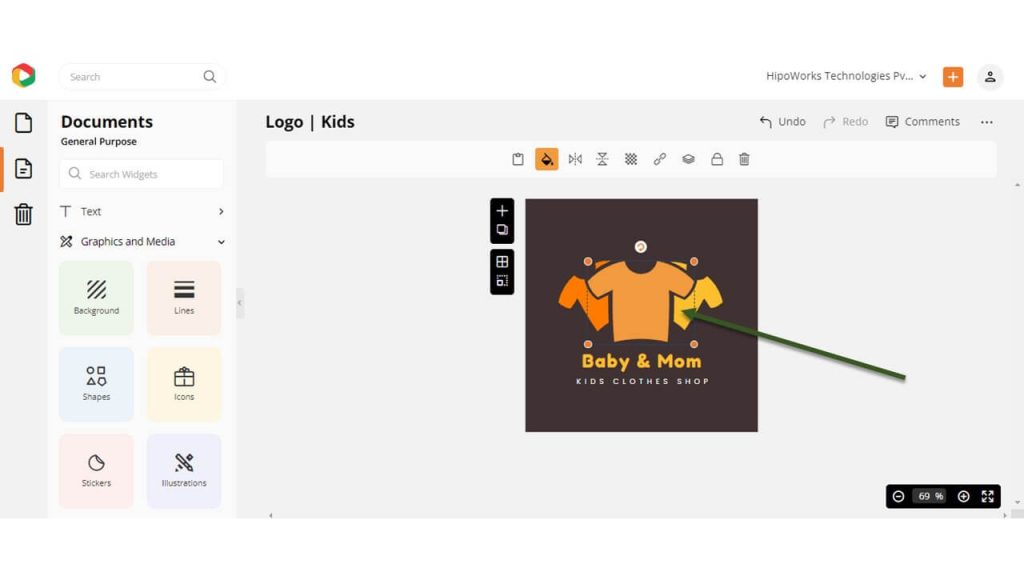
Also, you can click on the Icon widgets from the left panel and choose from the hundreds of icons to use in your template.
Here is a video on how to use icons in DocHipo.
We have customized the template to show you how you can do the same. Here is the final result.
Before Customization:

After Customization:

Step 3: Download Your Kids Logo Design
To download the Kids Logo Design, click on the three dots from the upper right corner of your screen and choose Download from the drop-down menu.
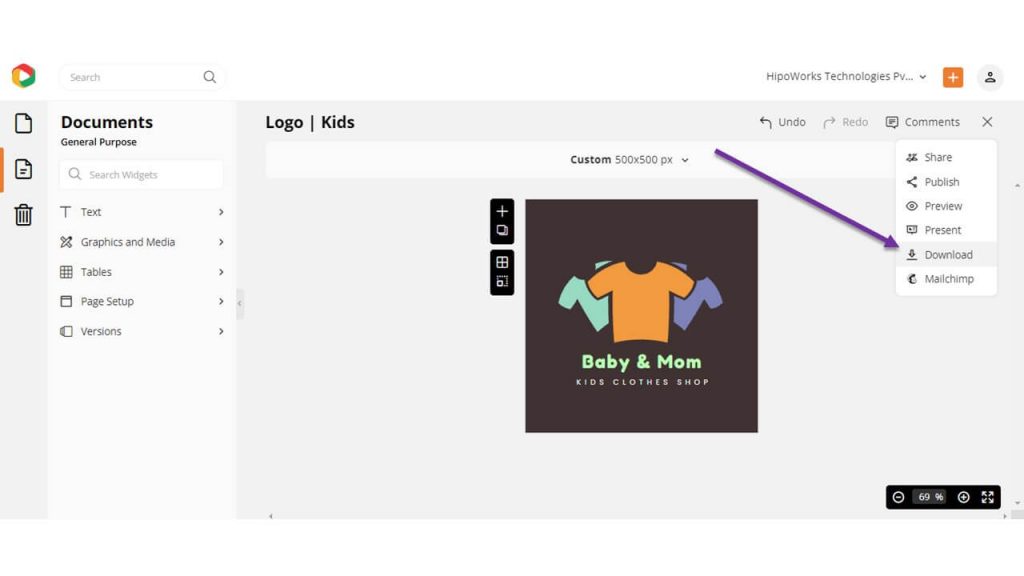
Select your preferred file type and quality and click the Download button on the Download widget.
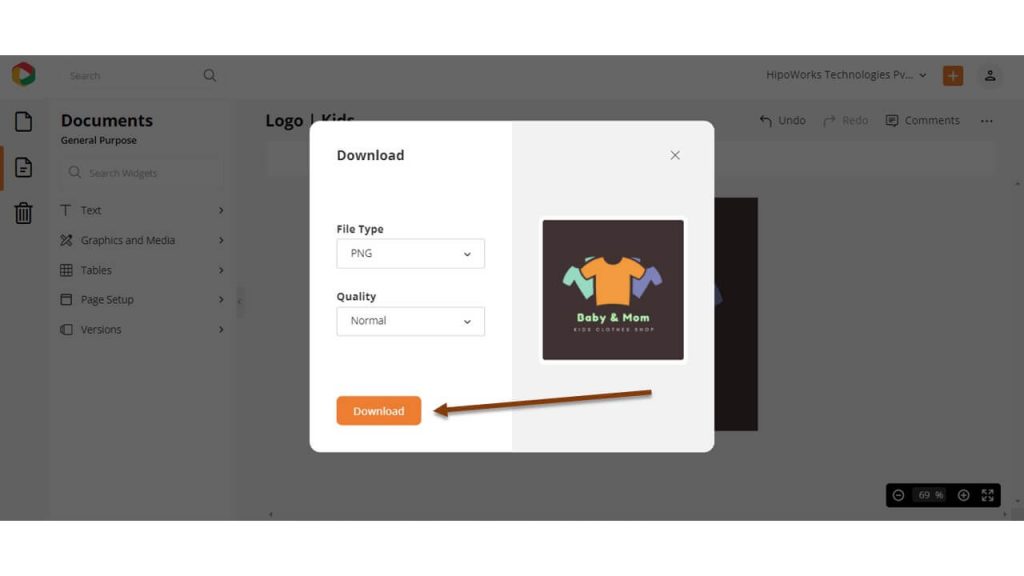
Further Reading
To Sum Up…
The purpose of Kids Logo Design is to give your company a unique identity so that your business grows by capturing the attention of potential leads. As we have discussed before, your business deals with two different audiences, so logo design is the best way to speak to both audiences and let them know you offer exactly what they need.
As a business owner, you don’t want to miss out on a huge opportunity like this. And DocHipo helps you design the logo effortlessly, saving you a lot of your time and money so that you can concentrate on the other aspects of your business.
Use this article to create a unique logo, giving you an edge over your competitors. Sign-up to DocHipo and get started with your Kids Logo Design instantly.


