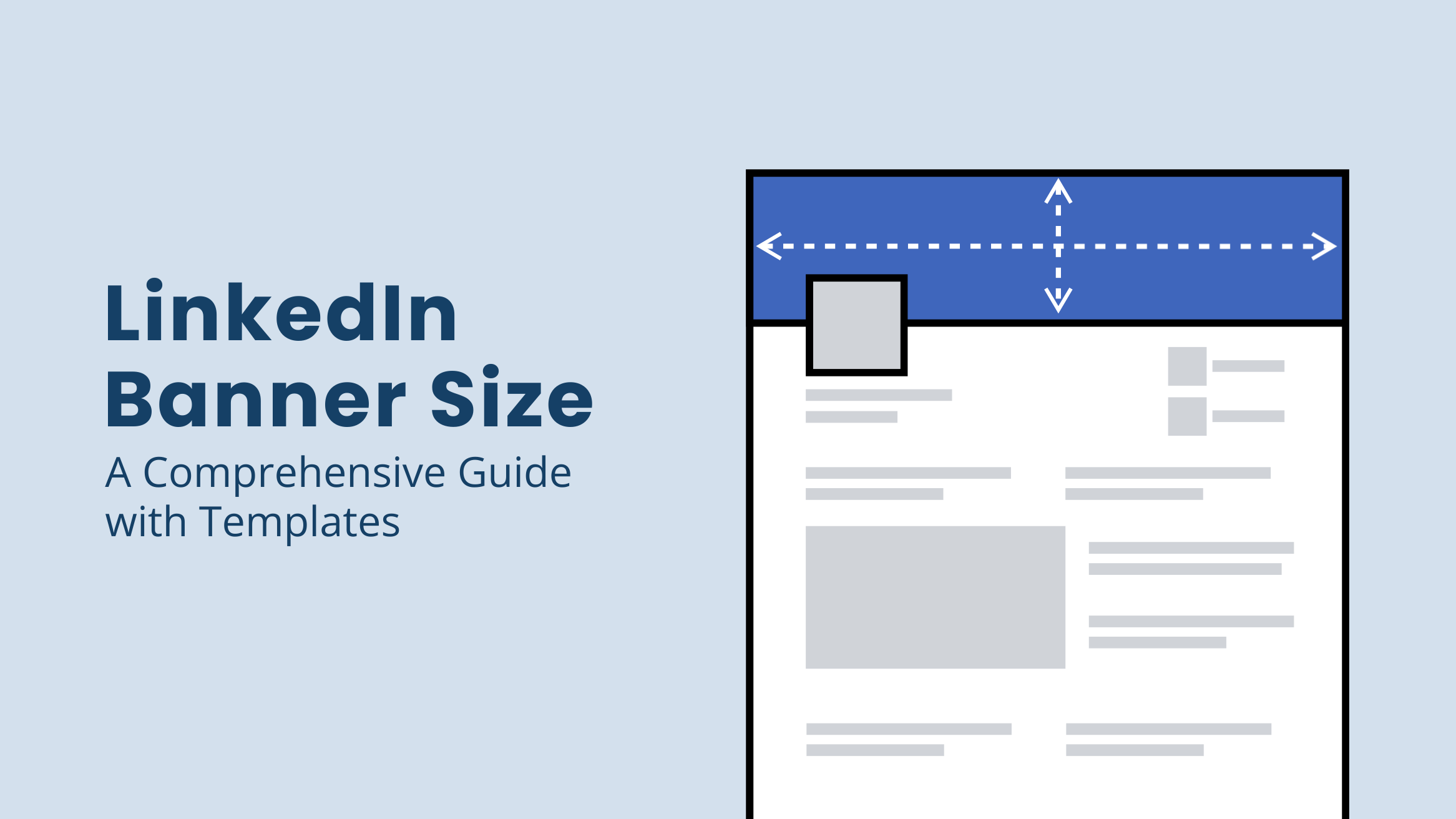
LinkedIn Banner Size: A Comprehensive Guide with Templates

“Never judge a book by its cover,” but we always judge a profile based on its cover in the digital world. Regarding your professional online presence, like your LinkedIn profile, you must be extra careful. Your LinkedIn banner is the first thing a visitor notices on your profile. But LinkedIn banners can be tricky. There is a high chance that your image will look pixelated, cropped, or stretched across different devices. This could compromise your professional image for the viewers on LinkedIn. You need to optimize your LinkedIn banner size to elevate your profile.
With a well-designed banner, you can tell about your services, values, skills, and business immediately. Therefore, the profiles with background pictures elicit a 40% response rate on LinkedIn. It’s time to make a lasting impression with your LinkedIn profile.
Keep reading this comprehensive guide to learn all about the importance of LinkedIn banner size. We have also mentioned the exact size requirements, resolution, aspect ratio, and common mistakes you should avoid while designing your banner. Get a step-by-step guide with ready-to-use LinkedIn banner templates to create your banner.
Table of Contents
Why LinkedIn Banner Size Matters
What’s worse than a blank LinkedIn banner? A banner with a poor quality and cropped image. As soon as you decide to upload a random picture for your LinkedIn banner, you will realize not all photos are appropriate to fit the banner across all devices.
A photo may be suitable for your LinkedIn banner size on a desktop but will turn cropped, blurred, or pixelated when somebody visits your LinkedIn page on the phone. That does not convey the right message to the viewer and makes your profile seem unprofessional.
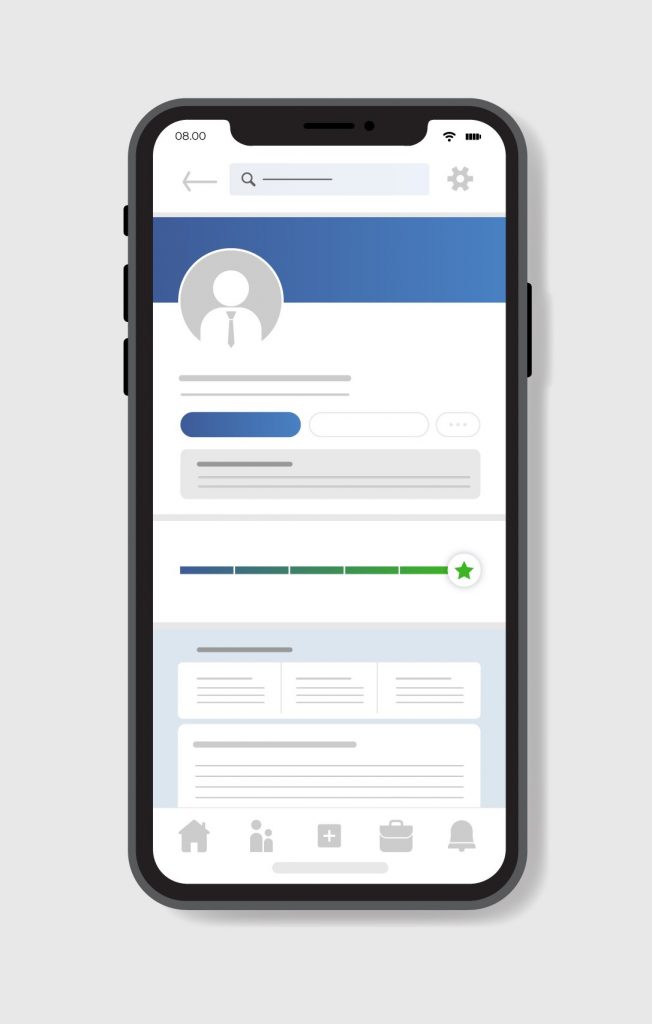
Around 57% of users access LinkedIn through their mobile phones. Therefore, it is crucial to optimize the banner size for LinkedIn. A well-optimized banner ensures higher visibility and engagement of your brand. It also helps in creating a positive image for your brand. The dimensions of the profile image and LinkedIn banner are crucial. Look at the DocHipo LinkedIn banner and logo; that’s what a well-optimized banner and profile image look like.
What is the Correct LinkedIn Banner Size
Now you know the size matters for your LinkedIn banner. The size of the LinkedIn banner can vary according to the purpose. You can add the banner to your personal brand or company page. You should add your profile image or company logo to the banner, depending on the goal. Let’s discuss the specifications related to the background image dimensions and profile image sizes for both profiles.
LinkedIn Banner Size Company Page
For the company profile, the recommended image size for the LinkedIn cover is 1128 (w) X 191(h) pixels. Remember to keep the file size below 8 MB to avoid problems while uploading the image.
All LinkedIn company profiles should upload their logo as the profile image. The minimum requirement for the dimensions of the image is 268(w) X 268(h) pixels, but the recommended size is 300(w) X 300(h)
Get started with this LinkedIn banner template for your company.
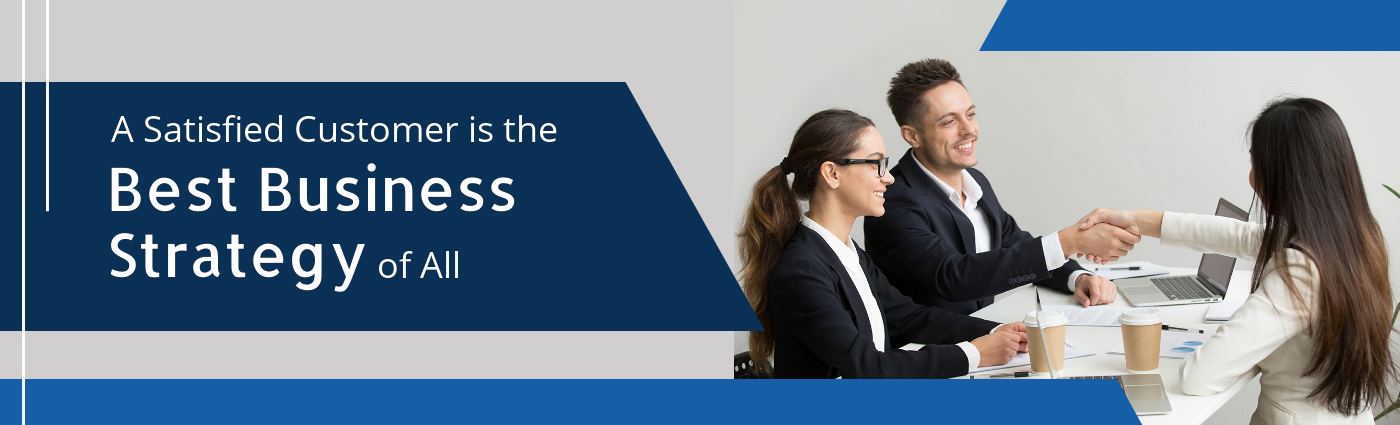
Get This Template and More
LinkedIn Personal Banner Size
The specifications for LinkedIn banner size for a personal profile vary from the company profile. The recommended background image size for the cover is 1584(w) X 396(h), although the minimum specifications are 1192 (w) X 220 (h) pixels. The file size for the image should be below 8 MB
Your profile photo appears on the left side of the banner. That’s why it’s better to keep the essential aspects of the banner in the center. Use this template banner for your profile.

Get This Template and More
Uploading the background and profile images according to the recommended specifications is a significant part of LinkedIn profile optimization. It will ensure that the images are not blurred or cropped on desktop and mobile devices.
Learn to create a memorable profile picture with this video.
What is the Safe Zone for LinkedIn Cover
You know the LinkedIn banner image specifications, but what about the placement of image content on the banner? There is a defined space on the banner where the image content must be placed so it does not get cropped. When somebody uses LinkedIn across different devices, the contents in the safe zone are unaffected. To give you a better idea, refer to this image to understand the safe area of the LinkedIn banner.
What is the File Format for the LinkedIn Banner
LinkedIn accepts the images for the banner in PNG, JPEG, and GIF file formats. Try to upload the images in these formats only. The GIF file type is not accepted for the profile image. Remember the image specifications before uploading on LinkedIn. Following the LinkedIn banner and profile photo guidelines will ensure that LinkedIn does not remove your photo.
Step-by-Step Guide to Resizing Your LinkedIn Banner
After reading all about the size of the LinkedIn banner, it’s time to create one for your profile. Follow these steps to create a banner.
1. Select LinkedIn Banner Image
As the first step, have a clear idea of what you want to convey through your LinkedIn cover. You can think about your skills, the company’s services, or a quote to better represent the profile. Choose a high-resolution picture that’s visually aesthetic to the viewer.
Searching for a high-quality picture to fit into the banner can be overwhelming. With designing tools like DocHipo, you get unlimited access to stock images. Get a wide variety of images related to your niche by searching for them.
Learn more about DocHipo’s stock image library.
While choosing the images for your banner, ensure they align with your professional vision. Here are a few customizable LinkedIn banner templates you can use according to your brand or industry.
Use these business LinkedIn banner templates for your industry.
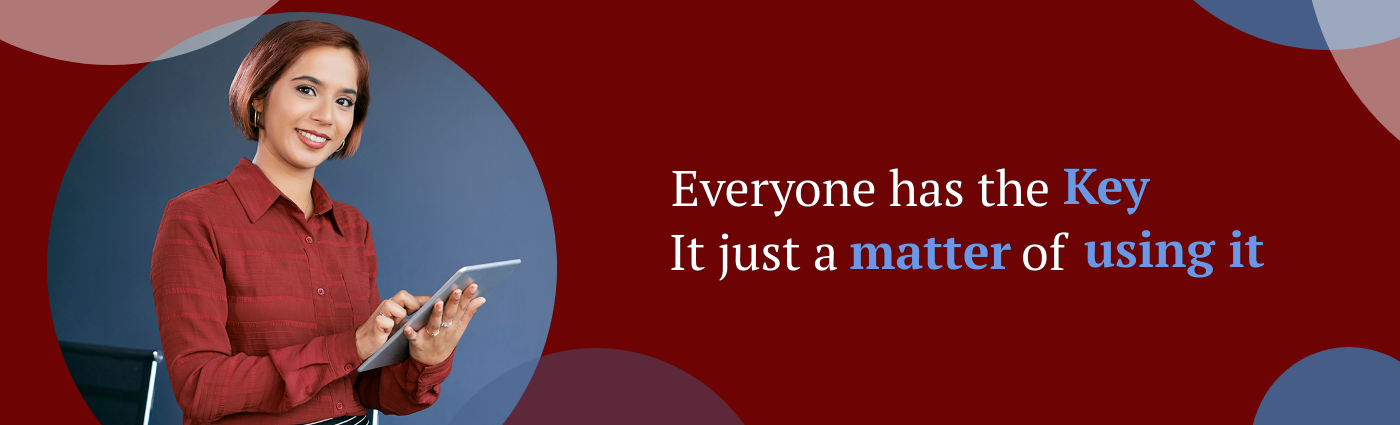
Get This Template and More

Get This Template and More
Promote your real estate business with the real estate LinkedIn banner from DocHipo.

Get This Template and More
2. Follow Aspect Ratios and Dimensions
Once you have selected the photo for the cover, optimize it according to the LinkedIn banner size, depending on your profile type. Remember to keep the file type and image resolution within the optimum requirement of 4:1 aspect ratio.
3. Use Design Tools to Save Time
Resizing the image for your banner manually can be a hassle. On top of that, you don’t have much time to invest in creating and optimizing your LinkedIn banner. Don’t worry; with DocHipo, you get various LinkedIn banner ideas. There is no need for a professional, as anybody can use this graphic designing tool. DocHipo is suitable for all the graphic designs that you can imagine. You need to sign up with DocHipo to start your editing.
Choose A LinkedIn Banner Template
When you sign up, you can search for LinkedIn banner templates and get several options. Choose a suitable template for your banner and get started with the editing.
In the DocHipo editor, you will get editing options for the widgets on the left side of the screen. Otherwise, you can also select each design element for customization.
Customize Your Template
Add a photo from the DocHipo stock images library to the template. For this purpose, select the Graphics and Media option, followed by the Pictures widget.
Delete the illustration on the template to replace it with another photo.
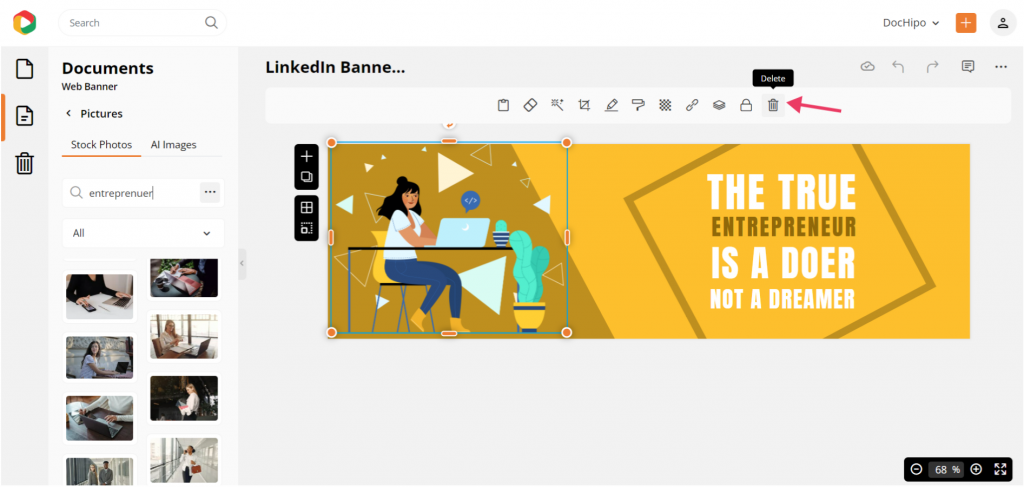
Search for the photo and add it to your template. Adjust it with the help of the handler.
You can also change other design elements like background. Select the background widget and explore the available customization options.
Change the background color combination and other design elements to complement each other.
Revamp your background with this tutorial.
Select the text and change the color with the help of the contextual editing bar at the top. Remember to sync the design and typography in the banner.
Explore more editing options for widgets.
Download Your Design
Once you are done, select download to save the design.
Download the design in PNG file format with Normal quality for web use.
Your design is ready to use as the LinkedIn banner.
Before Customization
After Customization
4. Upload Your LinkedIn Cover Photo
Once you have downloaded the design, change the background photo of your LinkedIn profile. Ensure essential aspects like safe zone and file format while uploading. If you still face trouble while uploading, compress your banner design.
Your LinkedIn banner should be visible across various devices. To be safe, test the design on a desktop, phone, and different platforms to ensure the display is up to the mark. It’s better to be careful while uploading the LinkedIn cover photo to create a lasting impression on the viewers.
Common Mistakes to Avoid When Designing a LinkedIn Banner
After all the careful details, your LinkedIn banner design should stand out. That’s why you must avoid common mistakes that work against your design.
- Not keeping a focused goal and target audience.
- Ignoring your LinkedIn banner size guide while uploading the banner.
- Cluttering the banner with unnecessary design elements.
- Using lengthy sentences with complicated fonts for text.
- Designing the banner without any research about your competitor’s profiles.
Learn more about designing your LinkedIn cover with LinkedIn banner tips.
Use this beautiful template for your LinkedIn cover.

Get This Template and More
Further Reading
Summing It Up
Your LinkedIn banner is a crucial part of a professional representation. Think about your brand voice and target audience before designing your cover. Ideate all the necessary elements of the banner and follow all the specifications to adjust the background photo size. Or, sign up with DocHipo and get started with your banner with inspiring designs.


